There is a folder called dynamiclinkmediaserver which is nested in another folder called Adobe that appears inside my computer’s Documents folder. For some unexplainable reason Adobe’s applications have a bad habit of creating and leaving folders and junk files where they should not be. For several years now I have been finding folders and they seem to serve no purpose what so ever. If I delete the folders both Lightroom and Photoshop work just fine, but after a while the folder reappears and the cycle continues on and on.
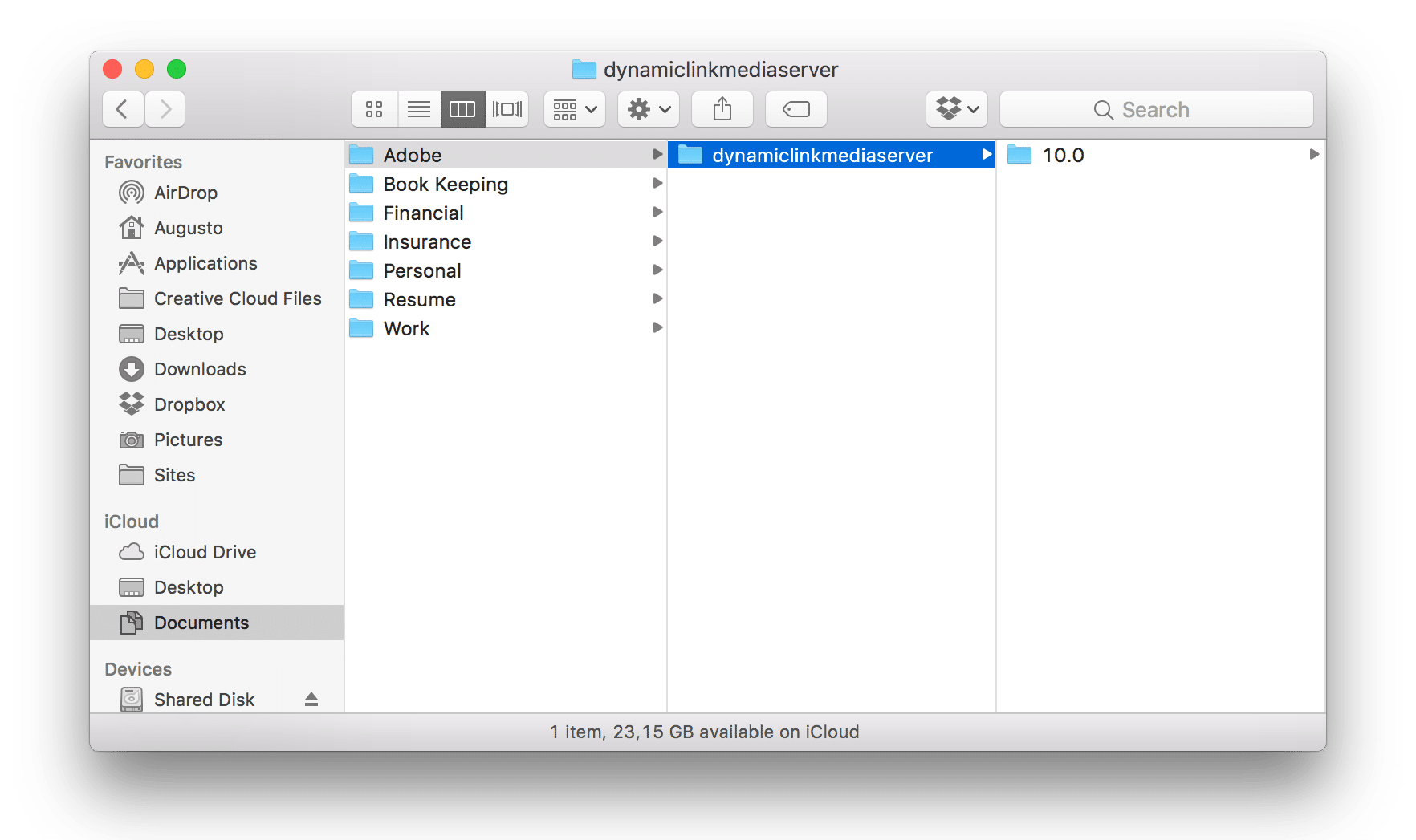
Now, you might think I am being a little to picky, but I find this incredibly annoying. It bothers me that Adobe is leaving empty folders mixed in with my personal documents. It’s really lazy and sloppy coding practices, from a company that is huge and selling a subscription service they really should be able to do a better job. If you take a look at the Apple’s developer guidelines you will find that they explicitly cite this is an incorrect approach:
It is important to remember that the user domain (/Users) is intended for files created by the user. With the exception of the ~/Library directory, your application should never install files into the user’s home directory. In particular, you should never install files into a user’s Documents directory or into the /Users/Shared directory. These directories should only be modified by the user.
Looking around the internet and doing some research I discovered that there are a lot of people that have noticed this and complained about it. I even discovered a 5 year old post on this issue on the official feedback forums for Lightroom.
In that post an official response came from Adobe just two months ago that the issue has been reported to developers and is now being examined.
The solution
It’s great that Adobe has finally caught wind that people do not want their junk files in their Documents folder, but if it took 5 years just to acknowledge the bug then it might take another 5 before they implement a fix.
So if you don’t feel like waiting that long there is really easy fix. There is no way to permanently delete the folders without them returning, but we can hide them so they are invisible. To do this we turn to our old friend the Terminal application on MacOS and type in the following command:
chflags hidden ~/Documents/AdobeThis immediately hides the folder and makes it invisible. This is a fantastic temporary solution because it does not displace it and risk breaking functionality in your Adobe applications.
If for some crazy reason you want to make the folder visible again, just type this following command into Terminal and it immediately reappears:
chflags nohidden ~/Documents/Adobe