
Looking at my Google Analytics page I saw that I got some hits from visitors that were searching for “aperture 3 add captions to multiple images.” Google brought them to the article about my keyword workflow for sports photography which really had no relation to their query and offered no answers.
Since people are searching for information on how Aperture handles adding the same caption to multiple images I thought we could examine it by looking at how Aperture 3 handles metadata entry as whole through it’s various interfaces.
Can you add captions to multiple images?
New users will quickly discover that in Aperture you can’t add metadata to multiple images in more or less any of the browsing views. When you select images there is always going to be one image that has a bit of a stronger highlight to it. That means any metadata will be applied to that images alone.
Click and enlarge the image below and you will see four images selected with the final image showing a stronger highlight, this stronger highlight means any metadata entered will be applied only to that image.
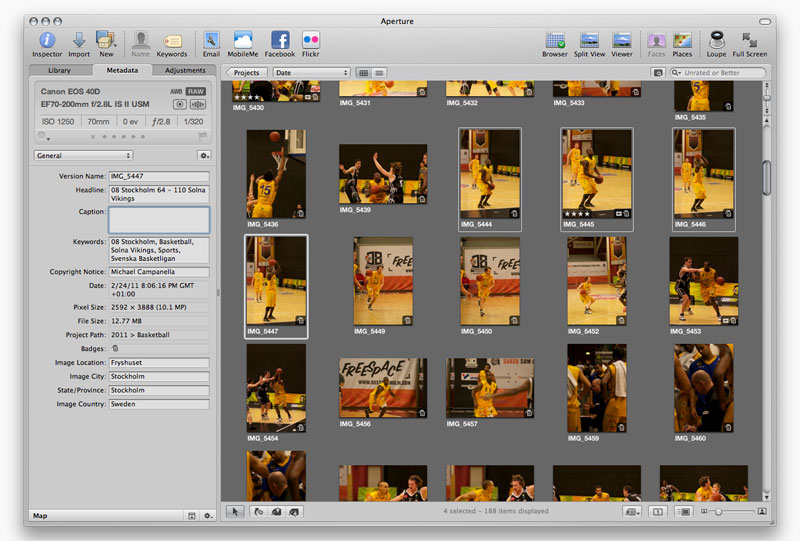
This behavior applies to any field in “Metadata” tab of the Inspector HUD, and it’s the same regardless of how you are browsing your images either in standard or full-screen view.
Where it can get slightly confusing for you as a user is when you realize this behavior is not standard across the application and under all situations. For example if you use the keywords control bar, which I mentioned in a previous article, you can select multiple images and then apply keywords to all of them. In this instance the application’s behavior is reversed.
You have the same visual clue, multiple images selected with one image showing a stronger highlight, yet the data is applied to all of the images. There are other instances where this backwards behavior is repeated, for example ratings can be applied to multiple images as well.
A bit of a head scratcher if you ask me.
Workarounds
Now that I’ve explained a how Aperture handles adding metadata let’s look at the ways you can quickly add metadata to multiple images while you are working.
1) Lift & Stamp
The Lift & Stamp tool is great to get familiar with because it can copy and paste any data or adjustment from one images to another. Following our example of adding a caption to multiple images, you would select an image and enter all the metadata you want to copy. Then to go to the top menu bar, select “Metadata” and then from the list select “Lift Metadata“. This should bring up a HUD which can see below:
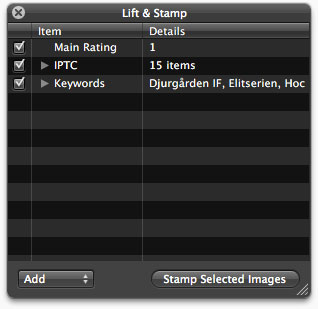
You would deselect everything exception the caption (located inside IPTC) and then in back in our browser select all the images we want to add the caption to. After that simply hit the “Stamp Selected Images” button.
As already mentioned this tool is great because it can paste anything. If you look in the top menubar under “Metadata” where you select “Lift Metadata” you will also see the options to “Lift Adjustments” and “Lift Metadata & Adjustments.” Change the white balance in one image and then paste it into 400 other images. It’s really fast and effective.
2) Batch Change
An alternate way to add a caption to multiple images would be to perform a “Batch Change.” This feature also lies in the “Metadata” menu, where it differs from the “Lift & Stamp” tool is that it only applies to metadata not actual adjustments you’ve made to images.
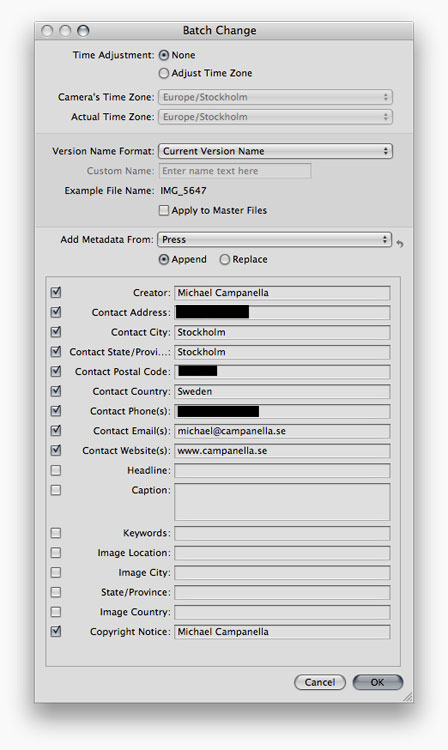
So with this tool you would select all the images you want to caption, then go into “Batch Change” and write your caption. With this tool you need to pay particular attention to the “Append” and “Replace” buttons. It’s very easy to go into it wanting to replace something, and then end up appending it instead.
3) Copy & Paste
When all else fails you have the old fashioned cmd+C and cmd+V. If you shot sports like me then you often have two to four images where the same caption is applicable. A free throw, a goal, or a penalty. Go back to the basics and use some simple keyboard shortcuts. I promise you nothing else is faster.
Conclusion
Hope that helps anyone that’s confused about how you can add metadata to multiple images in Aperture 3. If you have any questions about this or any other Aperture issues, don’t hesitate to leave a comment or drop me a line.